PC Streaming on Yippi
A step by step guide to let you stream various content through broadcasting softwares such as OBS, Wirecast etc.
Benefits of PC streaming
You can stream computer games, mobile games, TV shows, and more content like YippiTV programmes! Unleash your creativity and explore more variety of content to your live stream.

How to start?
1.
Download Any Broadcasting Softwares
There are several ways of doing this on different broadcasting softwares. For our guide, we will use free version of OBS (Open Broadcasting Software) as an example.
Download OBS
2.
Select PC live on Yippi
On live streaming page, swipe to “PC“ section. You have to enter description as normal live and click on “Get Stream Key“
3.
Paste Key on Broadcasting Softwares
Getting the key from Yippi app, paste on broadcasting softwares stream sections, usually there are server and stream key to fill in When you start stream, will start displaying content in your app!
Tutorial of using OBS
As an example, we will share a guide on OBS tools broadcasting content to Yippi app
Setting up your broadcasting software tools first
- Download and install OBS tool from https://obsproject.com/
- On your bottom right corner of OBS, select “Settings”
- Make sure your video size is correct (1280 x 720 for landscape mode, 720 x 1280 for portrait mode), under “Video” tab inside setting
- Make sure your FPS values is correct at 29.97 (also under “Video” tab)
- Go to “Output” module, make sure video bitrate is at 2500 kbps. Audio bitrate as default value (no need to change).
- Finally, go to Stream section, and fill in the stream keys and server (will be share how you get this on Yippi later)
- After fill in everything, you should plan on setting up your content. Whether is it windows sharing or device capture, it’s all up to you! https://obsproject.com/wiki/OBS-Studio-Quickstart you can check out more details on how to use each functions here.
- When all your content is done, just click on start streaming, and your live stream will be on Yippi! (Next check on how to get stream key from Yippi)
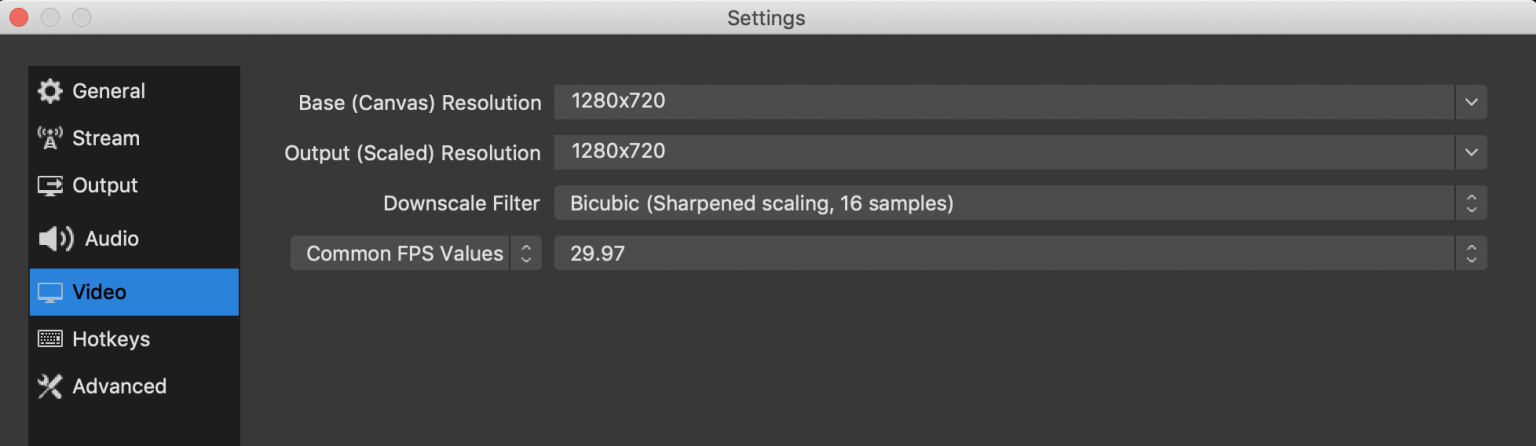
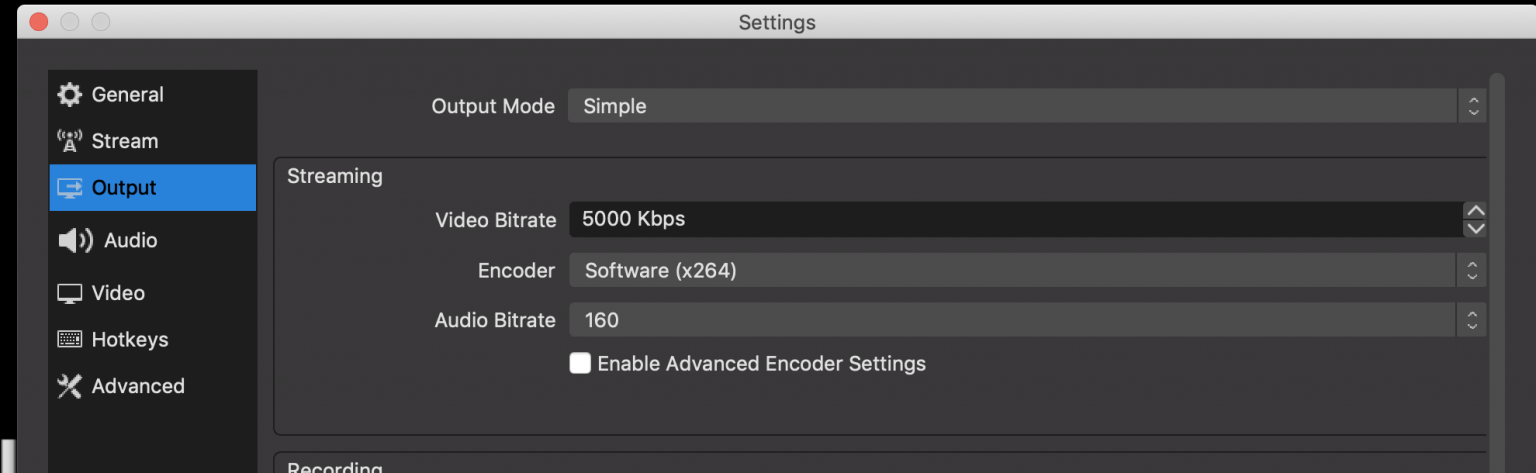
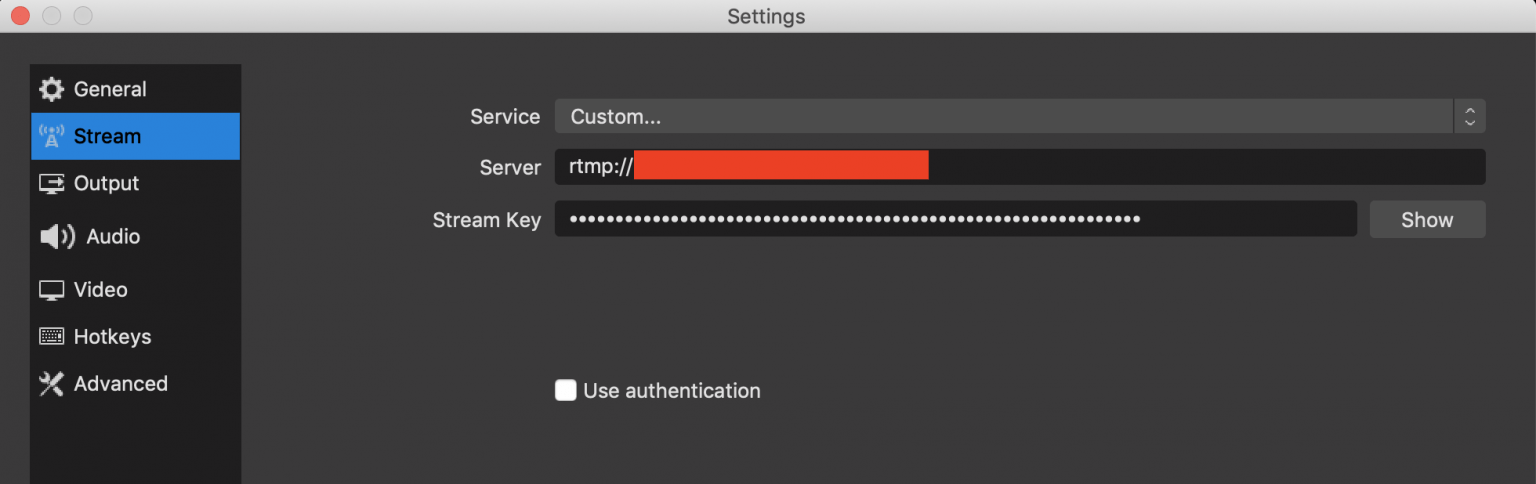
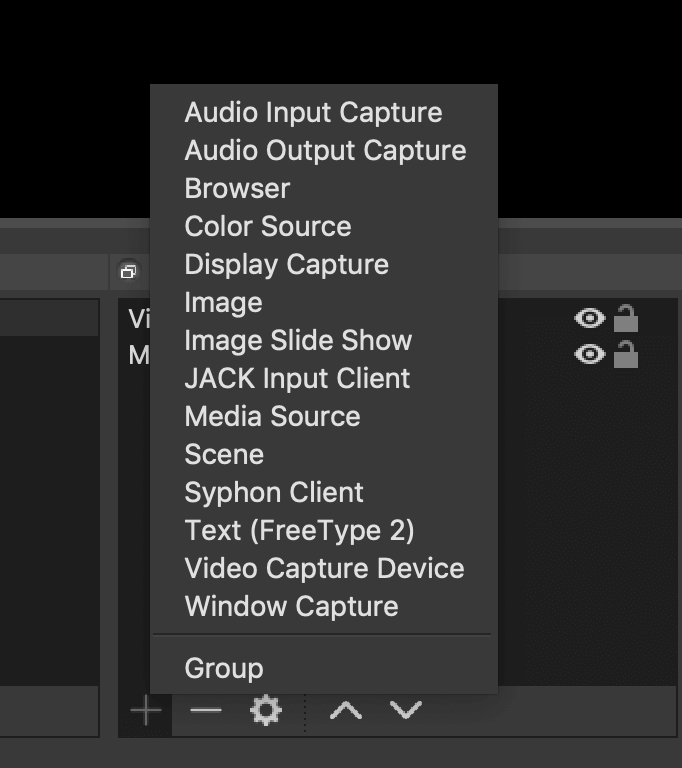
Getting Stream Key from Yippi
- Choose PC option at Livestream section
- Enter description as normal live and click “Get stream key”
- After click on get stream key, you will see “server” link and “stream key” details available for you to be copy / share to place in OBS


